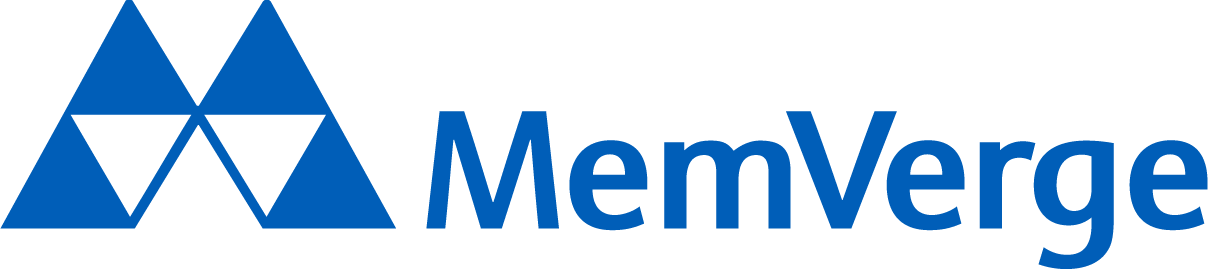Jupyter Crashing
by Jing Xie
Why does my Jupyter notebook keep crashing?
While it’s true that Jupyter notebooks are great for exploratory data analysis and prototyping. Jupyter Notebooks have their limitations and are likely to crash when running into memory issues. Code with long runtime or code with too much output can result in kernel crashes. Another common memory issue is trying to load too large of a dataset.
Understanding the differences between Jupyter Notebook (includes Jupyter Server) and JupyterLab is crucial for diagnosing why your notebook crashes, as they integrate server and client functionalities differently. The following article will primarily focus on Jupyter Notebooks.
What is Python Memory Error?
A Python memory error is when your program’s interpreter has run out of those resources, like memory, to allocate. A memory error can happen for multiple reasons including: large datasets, complex and lengthy code, and memory leaks.
The Jupyter Kernel, typically a ipykernel, has finite resources when executing your code. If the kernel dies, you will need to restart it and potentially adjust memory allocations or optimize your code to prevent future interruptions
How to recover a crashed Jupyter Notebook?
There are different options available for users to recover a crashed Jupyter Notebook.
- Jupyter Snapshots or checkpoints – open the directory where your Jupyter Notebook was saved and look for files ending in “ipynb_checkpoints”. Jupyter automatically stores snapshots of all files.
- Ipython Kernel History – Ipython stores all commands issued in a sqlite database. To find the database, look for history.sqlite in the directory “~/.ipython/profile_default”. The database will contain every command you sent to the Python Kernel.
- Repair a Jupyter Notebook – if the IPNYB file exists and the file size is greater than 0b, you can try opening it as a text file or in another program
How to solve out of memory error in Jupyter Notebook? How to clear RAM Jupyter Notebook?
To solve a memory error in Jupyter Notebook:
- Reduce the amount of memory being used in your code
- Restart the Jupyter kernel or Jupyter notebook
- Increase memory allocation
- Monitor code performance
- Profile memory usage
How do I fix out of memory error in Python?
To fix an out of memory error in Python, you can use Python’s built in gc.collect or garbage collector to release unreferenced memory.
How to solve memory limit exceeded in Python?
Use different methods to limit the memory usage including batch processing code for large datasets, limiting cpu usage, and limiting output.
Python code that requires a lot of RAM can lead to ker
How do I clean out Jupyter Notebook output?
When a Jupyter Notebook creates too much output it takes up memory space in addition to being messy and difficult to read. There are various methods to clear the output:
- Use the keyboard shortcut, “esc” + “o” to clear a cells output
- Use Jupyter’s notebook toolbar to clear all or current output
How do I clear cache memory in Python?
To clear the cache memory in Python 3.2 and above, the functools module includes a cache clear() method that can be used to clear an LRU (last recently used) cache.
Clearing the cache memory leads to improvements in performance.
How do I know if I have a memory leak in Python?
Memory leaks can put a significant strain on performance and reliability of your software. To diagnose and detect a memory leak in Python, you can:
- Monitor performance in order to detect when memory allocation goes over a certain threshold. You can monitor performance with tools like task manager on windows
- Trace memory allocation with memory profiling tools or using Python’s built in Tracemalloc feature
- Debug with code reviews and testing
How do I improve the performance of my Jupyter Notebook?
To optimize your Jupyter Notebook:
- Optimize the Jupyter environment by updating to the latest version of Jupyter and other dependencies. This is important if users are using third party applications like Anaconda to access Jupyter Notebooks.
- If you are using anaconda, update Jupyter using conda
- conda update Jupyter
- If you are using pip,
- pip install -U Jupyter
- Limit data usage – if working with large datasets, limit what data is being loaded into the memory.
- Focus on code efficiency – use built in functions and efficient data structures.
- Improve memory allocation – clear the cache, close unused notebooks, manually upgrade the memory allocation preset by Jupyter.
How to increase Jupyter notebook memory limit?
Jupyter has a default memory limit. To increase the memory limit you can modify Jupuyter notebook configuration or adjust system resources:
- Create a new notebook then modify Jupyter Notebook configuration file
- Generate a config file using the following command,
- jupyter notebook –generate-config
- Open the config file, jupyter_notebook_config.py. Ensure your file explorer displays hidden files
- Modify the specific variables within the configuration file and save the file:
- c.NotebookApp.max_buffer_size = your desired value
- Adjust system resources
- Allocate more RAM to Jupyter – monitor memory usage for the command defined kernel spec
- Increase System RAM
How much RAM does a jupyter notebook use?
RAM usage depends on variables including: size of dataset, the number of running kernels, efficiency of code, and system resources.
It’s important to monitor ram usage to identify inefficiencies.
Why does Python use so much memory?
Memory usage in Python processes is a balancing act. Python is an object oriented program which is memory intensive due to objects needing to be stored in memory to be accessed.
How do I optimize memory in Python?
Focus on efficient code that optimizes for performance and memory. Depending on the dataset, use either generators, arrays, or lists.
Take advantage of Python’s built in libraries like matplotlib and pandas. As well as other functions like garbage collector to dispose of objects no longer referenced.
Can you manually manage memory in Python?
One of the advantages of Python is that it handles memory management tasks automatically. As a developer or programmer you can manually manage memory by focusing on writing efficient code and limiting the amount of time your code spends in memory.
MemVerge’s solution for memory checkpointing and autoscaling Jupyter notebooks
One of the most frustrating scenarios for researchers is when your system crashes while running code due to OOM.
Memory Machine helps you quickly deploy a scalable Jupyter virtual environment in the cloud. Our checkpointing technology automatically saves your work in memory and continue the job from where it left off on a larger machine.
With Memory Machine cloud, you can say good bye to Jupyter OOM issues as well as run long-running batch compute jobs in cloud spot instances.
Memory Machine is available as an AWS AMI and integrates with GCP and AliCloud.
Feel free to reach out to learn about how we can help you maximize performance and optimize your cloud spend.